Music Intranet - Computing Overview
 Follows are some resources for departmental computing and UC policy:
Follows are some resources for departmental computing and UC policy:
https://music.ucsd.edu/computing/
Important Computer Compliance Information:
Sometime after Jan 1, 2025, non-compliant UC-funded computers will be blocked from the wired network, UCSD-PROTECTED WIFI, and VPN (including the Library).
Department of Music faculty have 2 options for maintaining compliance - (1) Trusted: you take full responsibility by manually installing Qualys, Trellix, Cisco Secure Client, and Company Portal while ensuring that your operating system and software remain up-to-date, or (2) Fully Managed: your computer is configured with enterprise management software that keeps essential software (including the operating system) up-to-date for you. In either case, as faculty, you retain admin access to install additional software.
Those who are comfortable running macOS Sequoia and opt for Fully Managed can proceed with the instructions at: https://ahit.ucsd.edu/services/self-help
Those who need to run an older macOS or otherwise would like to maintain their system on the Trusted basis should schedule a time to meet or Zoom with Trevor or other school of Arts & Humanities IT staff (music-help@ucsd.edu).
Scroll down to "Compliance and Remote Mgmt" for details.
- Apple hardware problems – if you’ve purchased a computer from the bookstore and it is still under warranty (or Applecare coverage), you can visit any Apple Store for repairs (best to make a reservation at the “Genius Bar”). The UCSD bookstore can also perform some repairs.
- Other hardware problems – If you purchased from the bookstore, contact them directly. The bookstore works with various repair vendors that will take repairs on contract. Otherwise, contact the vendor from where you purchased the computer.
- For all other issues, please use our Computing Support Request form.
- Studios and Labs
- Calendar and Event Management System (EMS)
- Security Policy Update for Winter 2025 -
* macOS 12 Monterey has reached end-of-life.
* macOS 13 Ventura will reach end-of-life in November, 2025.
* Operating Systems - To connect to the UC San Diego network (including from VPN), all devices must be running a supported operating system with recent security updates. Apple computers should run OS X 12 (Monterey with updates) or newer. Windows computers should run Windows 10 or newer (with updates).
* Encryption - UC-owned laptops and computers acccessing FERPA-protected data must be encrypted (e.g. via FileVault).
* Compliance - Computers using the on-campus wired network, UCSD-PROTECTED WIFI or VPN must run Qualys (security compliance), Trellix (antivirus, aka "FireEyeHX"), Cisco Secure Connect (VPN and compliance agent), and Company Portal (endpoint management). Contact music-help@ucsd.edu for installers. For Apple products purchased with UC funding, UC San Diego ITS mandates enrollment with Apple's "Device Enrollment Program" (DEP). See the "Compliance and Remote Mgmt" section below provides detail.
Compliance and Remote Mgmt
University of California:
For information on UC policy: see the campus Minimum Network Security Standards , the UCOP IS-3 information policy, and the PPM 135-3 Exhibit B.
It is expected that UC-funded computers comply with UC security policy, regardless of their location or use. Compliance means running a supported operating system (macOS Monterey or newer, Windows 10 or newer, or a current Linux OS with the most recent security patches).
Remote Management:
For 2024, we have some additional compliance requirements. If you are using a UC-funded computer, you may soon receive a "Remote Management" popup with the requirement to login with your AD account.
Don't panic. This is not a scam, but part of the new UC requirements. After logging in, your computer will receive the most basic security profiles. Under normal circumstances, self-managed computers will not have any limitations, no one will access it, your data will not be accessed, and no updates or software installations will be performed. IT staff from the schools of Social Sciences and the Arts and Humanities will simply be able to see whether or not your computer is compliant. In the event that your computer is stolen, UC San Diego IT staff will have the capability to erase the system after a police report is filed. That is the extent of "Remote Management".
Follows are screen captures related to Remote Management and profiles.
Remote Management popup:
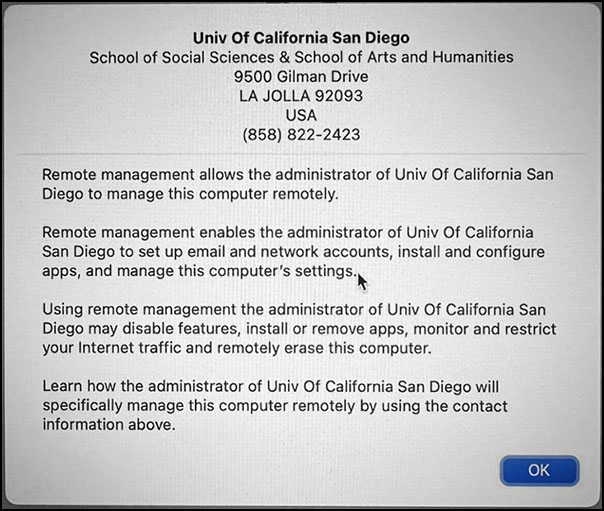
Profiles:
To view the security profiles on your Apple computer,
see System Settings -> Privacy & Security -> Profiles.
Basic settings with minimal control will show as follows:
see System Settings -> Privacy & Security -> Profiles.
Basic settings with minimal control will show as follows:
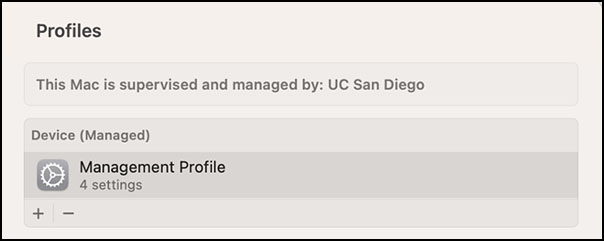
Profile Detail:
From Profiles, double-click on "Mangement Profile" to view the details
which will appear similar to the following:
which will appear similar to the following:
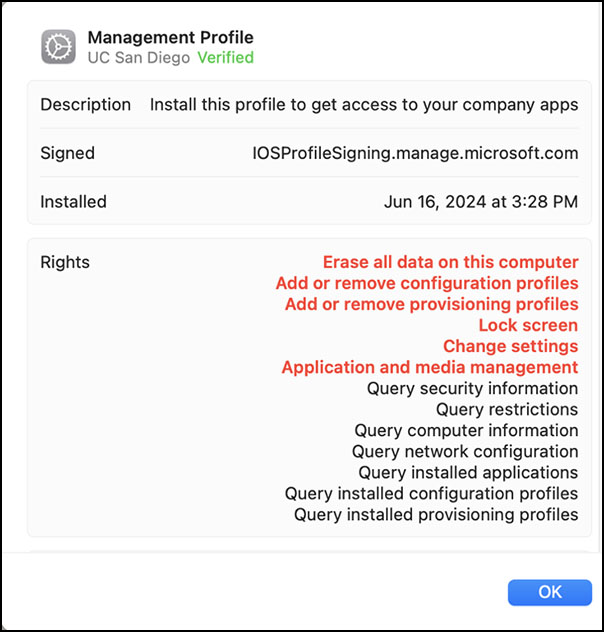
Personal Computers (aka "BYOD"):
If you access UC business data (especially that covered by FERPA) on your personal computer, then your personal computer is subject to the same compliance requirements. In the least, your personal computer should run Qualys, Trellix, Cisco Secure Connect, and be registered with Intune with the basic profiles. The disk should be encrypted. Personal computers connected to the campus wired network are also subject to these compliance requirements.
Business Office Computers:
Business office staff will now receive an "SSCF" configured laptop. This means that you will have the same software and compliance settings as other staff within the schools of Social Sciences and the Arts and Humanities. Laptops used by production and facilities staff that are primarily for "Remote work" are also setup with the "SSCF" configuration.
Send questions or concerns on Compliance and Remote Management to music-help@ucsd.edu.
Secure Connect:
The "Secure Connect" initiative describes the requirements for computer and mobile device compliance. As the deadline for 100% campus compliance is May, 2025, features will be integrated now. An email announcement was sent to all campus users on 10/10/2024 with subject "Introducing the Secure Connect Program". For details, see https://secureconnect.ucsd.edu (from there, read the information within both the "About" and "FAQs" tabs).
"Managed Devices" are any computing devices (laptop, desktop, tablet, etc.) monitored and optimized for performance, security, availability, and support. This typically involves installing a pre-configured Operating System (OS) and adhering to policies set by the UC San Diego IT Team. The quickest path to establishing and retaining compliance is for your device to be a setup as a "Managed Device". On MacOS systems, the Microsoft Intune software in conjunction with Munki is used for management.
"Unmanaged Devices" are those for which the owner is fully responsible, including all OS updates, security patches, and consumer software products. These devices lack the Information Services OS image, standard software, and do not qualify for full support.
Users should aim to run Qualys, Trellix, and Cisco Secure Connect as soon as possible. In addition, registration with Intune (aka "Company Portal") will ensure that compliance information is properly communicated (all new computers will be registered automatically). Within the Department of Music, computers can be enrolled with Intune in either the "Arts & Humanities" category (which provides full management with auto-installation) or in the trusted "Music" category (with virtually no management - what is referred to as "Show Mode").
Fill out the Computer Compliance Report form determine which route is best for you. Instructions for self-enrollment in the "Arts & Humanities" category can be found at: https://ahit.ucsd.edu/services/self-help.
Information for Guests
WIFI
Guests may use the "UCSD-Guest" WIFI for web, ssh and secure e-mail applications. Select the "UCSD-Guest" from your wireless device, open a web browser and agree to the terms.
For more information on the Guest WIFI, see Using Wireless as a Guest at UC San Diego.
Ethernet
Hardwired ethernet is available in the CPMC, WLH and Mandeville buildings. To access this, your device must be registered. To ensure that we have all of the information to register your device, please fill out a Computer Support request.
Note that registration can take up to 2 business days to complete.
Once registered, your desktop computer or laptop can be configured for DHCP.
If your computer receives a dynamic IP address which appears as 172.16.x.x, then your computer is not properly registered. You will, however, be able to access UCSD resources (such as on-campus web and e-mail servers).
Accounts - AD and Business Systems
Active Directory (AD) accounts are used for access to email, WIFI, VPN, Canvas and other general campus systems. Graduate students and undergraduate student workers have 2 AD accounts - one for student work (managed by ETS) and one for employment (managed by Music). The campus made this choice several years ago and Music complies with no exception.
Business Systems accounts are used for access to business tools such as the link family, MyServices, eGrades, ALTNG, and other central applications, usually as part of employment. New graduate students will self-register for their Business Systems account using their employee email address.
Chrome profiles will help. We realize the complication with accessing two accounts with the Single Sign-on (SSO) system in a web browser. Running two different web browsers (most use Chrome and Safari on the mac) can help. In Chrome, you can make separate profiles by clicking on the small profile icon at the top/right corner. This will provide access to your 2 AD accounts via separate windows (not tabs). On Mobile devices, add both accounts.
Employees (including graduate students and undergraduate student workers) are expected to check their employee email. Business Systems accounts that are unused for 10-weeks will be deactivated. For this reason, it is recommended that TAs login to a Business System at least twice each quarter.
To reset your AD password (either student or employee), visit https://password.ucsd.edu
To reset your Business Systems password, make sure you have access to your employee email, then visit: https://blink.ucsd.edu/technology/network/access/business-systems/reset.html
Single-Sign-On (SSO) is a term used to describe logging in once and using that login across several different systems. SSO usually allows for login with AD or Business Systems credentials.
Graduate students and undergraduate student workers will have 3 account/password combinations: The student AD account and password (along with student email), employee AD account and password (along with employee email), and the Business Systems ID and password. Most Business Systems allow for use of the employee email address for the username. Note that the password for Business systems can be different.
Department of Music employees can contact the Department Security Administrators (DSAs) at music-dsa-g@ucsd.edu for assistance with Business Systems.
For additional information on accounts, including changing passwords, see the Blink page on UC San Diego Accounts and Passwords.
Communication and Collaboration
UC San Diego campus resources
- News - Novel Coronavirus (COVID-19) Information for the UC San Diego Community
- EdTech with links to Canvas and other useful online information.
- Zoom - Video and Web Conferencing
- Canvas - Kaltura/Canvas Basics (recording and uploading video)
- keepteaching.ucsd.edu
Guides to Audio over Zoom, Jacktrip, etc.:
- 7 minutes tutorial on "Original Sound" mode of Zoom - https://www.youtube.com/watch?
v=50NoWIiYECA -
Comparison of cameras, microphones and goes deeper into "Original Sound" - https://theonlinemusicteacher.
com/teaching-music-online- with-zoom/ - Audio Movers Plugin - https://audiomovers.com
A video example of using Audio Movers over Zoom -https://www.youtube.com/watch?v=OmJUOkf0kE4
Links to Resources and Guide's at UCSD
- Laptop Loaner Program - students can request a laptop through our laptop lending program, but must qualify and fill out a form. https://eforms.ucsd.edu/view.php?id=490887
- Library's Remote Teaching Resources - https://docs.google.com/
spreadsheets/d/1NvUIzGZn9- Tf4SboiMYmm- pGAOEuRp1ZHN2BrTViX84/edit# gid=0 - Resources for remote teaching for lecture-based courses: a quick start guide by Prof. Padmini Rangamani, Associate Professor, Department of Mechanical and Aerospace Engineering, Jacobs School of Engineering, University of California San Diego - https://docs.google.com/
document/d/ 1hRBcWu9Y2oL1PBy49iO_ t3HEdIBCxhbfTopLnZpV5H8/edit? usp=sharing - Transition to online teaching in a pinch (Slide Presentation) by Stephanie Fraley, Huihui Qi, Padmini Rangamani - https://docs.google.com/
presentation/d/ 1dWri2HZzK304HB2AQO1uQtD3vRaRE pEXsALMBEolmF8/edit?usp= sharing - Gradescope on Canvas Tutoria (Slide Presentation). A survival guide to online grading by TAs for TAs. Fearless leaders: Allen Leung (CENG), Kiersten Scott (BENG), Jenna Lawrence (MAE), Yue Gu (MSE), Manas Likhit (NE), Jacobs School of Engineering, UCSD - https://docs.google.com/
presentation/d/1hE_0rfSVBXXeq_ VKVSfhszTwUSGle7zHpSP04neQb78/ edit?usp=sharing
Other Links:
- Resources for Teaching Music and Audio Production Online, by Dr. Eric Honour and Dr. Jeff Kaiser - https://docs.google.com/document/d/13fYFK_qaeVnIGdobLWmtGJfZLutB5181ZTxN9dmD2Y/mobilebasic?fbclid=IwAR0ZbKZD6bHejsWJJOSvxQK46a1ajRi9oRt4OY28NwYhmqr0TzbeoOJoT74
FAQs:
- We have collected some FAQs on issues in this Google Doc
Networking
Networking Overview
As part of the Next Generation Network at UCSD, computers in UCSD offices or labs may connect to the UCSD network and the Internet. Users must follow UCSD usage policies in order to retain connection privileges.
Wired Ethernet
All devices connecting to the wired UCSD network must be registered and compliant. For more information see: Connecting Workstations on Campus
Follows are Music's subnets:
- The CPMC subnet is: 132.239.47.x
- The Warren subnet is: 132.239.167.x
- The Mandeville subnet is: 132.239.234.x
Registration requires the MAC (i.e. "hardware") address of your ethernet port. Laptops without ethernet ports will require a USB adapter. Since the MAC address (and registration) is associated with the adapter, it is expected that faculty and students own their own adapters. The bookstore stocks the Apple and Startech adapters (note that some Startech adapters require drivers).

The Department of Music supports wired ethernet to all Faculty, Staff and Graduate student offices within CPMC and all Faculty offices in WLH. There is no wired ethernet in the WLH grad area. Most offices and classrooms have at least one active ethernet port. If you need for an ethernet port to be activated, please fill out a Music's Computer Support request.
Once registered, your desktop computer or laptop can be configured with DHCP.
If your computer receives a dynamic IP address which appears as 172.16.x.x, then your computer is not properly registered. You will, however, be able to access UCSD resources (such as on-campus web and e-mail servers).
Wireless
In addition to the traditional wired Ethernet, UCSD IT Services has deployed the "UCSD-GUEST" and "UCSD-PROTECTED" wireless networks throughout campus. If you have an AD Account, please use the "UCSD-PROTECTED" network. It provides more services and is more secure.
During the first week or 2 of the academic year, it's common for the wireless network to become overloaded. Please plan appropriately.
See the Blink page titled Wireless Overview for more information.
More Information
For more information on networking at UCSD, see the Blink page on Network Connections.
Passwords
The Department of Music is served by 2 servers:
- “MUSIC” – Linux e-mail, mail lists, web and SQL database server.
- “MUSICBIZ” – Mac OS X fileserver, Filemaker Server, and calendar server.
The campus has 2 main systems for authentication:
- Active Directory (AD) - Graduate students and student workers will have 2 AD accounts
- Business Systems
Change your AD passwords at https://password.ucsd.edu
To change your server passwords, contact support@music.ucsd.edu.
E-Mail and Google Services
As of 2023, the campus supports both Google and Microsoft Office 365 for E-mail. Within the Department of Music, all students and staff use Google Mail, while some faculty use Google and some still use Microsoft.
The deparment makes use of other Google services such as Drive, Calendar, Groups, and Chat. So, all faculty have access to Google, even if e-mail is delivered to Microsoft.
Google services at UCSD:
- Google Workspace Transition (by June 2024) - https://blink.ucsd.edu/technology/file-sharing/google/workspace.html
- Google Drive - https://blink.ucsd.edu/technology/file-sharing/google/drive.html
- Google E-mail - login at https://gmail.com
- OEC Google Support (useful information for use of Google in general and cloud.ucsd.edu) - https://support.eng.ucsd.edu/knowledge-base/google-workspace
- E-mail Security (including Proofpoint) - https://blink.ucsd.edu/technology/email/security/index.html
Webmail:
To ensure that you are viewing the most recent information, the department recommends that you use webmail and/or mobile applications (e.g. Apple's "Mail" or the "GMail" application on the iPhone or iPad). It is recommended that you avoid using computer-based e-mail browsers (such as Apple's "Mail"). People have reported delays and lost messages (especially with newer operating systems with Microsoft services). Computers using Apple Mail that access FERPA protected data must run disk encryption.
Software
Obtaining Software & Licenses
The Music Department does not maintain any library of “extra” software licenses. For the most part, the best deals will be either directly with the manufacturer or through the campus bookstore.
UCSD has site license discounts on some software (including Microsoft Office and Adobe). view the Software Distribution.
To request software additons to the Department of Music labs and studios, fill out a Computing Support Form.
Graduate students may request software licenses and subscriptions for use on their laptops. Use the "Grad Student Travel/Research Grant Proposals" request form to make requests. In most cases, Gradutes students will purchase student annual subcriptions from the manufacturuer (e.g. Cycling '74 or Avid) and receive reimbursement.
Instructors and TAs looking for software licenses or subscriptions to use for class (e.g. "SoundTrap") should use the "Request for Departmental Resources" request form.
Backups
The Department of Music administrative file servers are backed-up and scanned for viruses on a regular basic. Store important files on the file servers. The “Users” folder (on Mac OSX) are backed-up on staff Macs weekly.
While the department does not, currently, support regular backups of Faculty or research computers desktops or laptops, the computer support staff can assist with installation of backup devices and one-time archives to CD or DVD. At the beginning of each academic year, we purchased a large batch of external hard disks to help with your backups. If you would like like a disk or other backup assistance, fill out a Computer Support Request.
Websites
The Department of Music is served by 2 servers:
- “MUSIC” – Linux e-mail, mail lists, web and SQL database server.
- “MUSICBIZ” – Mac OS X fileserver, Filemaker Server, and calendar server.
Depending on their needs, faculty and staff may access one or more of the above servers in order to take advantage of the following services:
-
- File service – centralized file storage which is regularly backed up.
-
- E-mail – All @music.ucsd.edu addresses and mail lists are served from within the department.
-
- Web – The Instructional WWW Developement Center supports all web for instruction. They support WebCT as well as web space for courses. Faculty and TAs are encouraged to use WebCT and it provides a standard look, automatic links into campus directories and the potential for a history of course information from one year the next.If WebCT does not suffice, IWDC can also provide plain-old web space. If IWDC’s services are not sufficient, contact support@music.ucsd.edu for access to departmental resources.
Faculty, Staff and research organizations can post web content on the music.ucsd.edu. The URL will appear in the form of http://music.ucsd.edu/~username. To obtain space on the music server, fill out the Computer Support request form. You will receive account information which will give you FTP access to the web server. If you have unique web requirements or require assistance with building your web pages, contact UCSD’sIWDC.
- Web – The Instructional WWW Developement Center supports all web for instruction. They support WebCT as well as web space for courses. Faculty and TAs are encouraged to use WebCT and it provides a standard look, automatic links into campus directories and the potential for a history of course information from one year the next.If WebCT does not suffice, IWDC can also provide plain-old web space. If IWDC’s services are not sufficient, contact support@music.ucsd.edu for access to departmental resources.
- Access to departmental databases (either SQL or Filemaker)
To change your server passwords, contact support@music.ucsd.edu.
Servers
The Department of Music is served by 2 servers:
- “MUSIC” – Linux e-mail, mail lists, web and SQL database server.
- “MUSICBIZ” – Mac OS X fileserver, Filemaker Server, and calendar server.
- “MusicProd” – Mac OSX Production support
- “MusicStream” – Mac OSX Quicktime Streaming server
Depending on their needs, faculty and staff may access one or more of the above servers in order to take advantage of the following services:
-
- File service – centralized file storage which is regularly backed up.
-
- E-mail – All @music.ucsd.edu addresses and mail lists are served from within the department.
- Web – The Instructional WWW Developement Center supports all web for instruction. They support WebCT as well as web space for courses. Faculty and TAs are encouraged to use WebCT and it provides a standard look, automatic links into campus directories and the potential for a history of course information from one year the next.If WebCT does not suffice, IWDC can also provide plain-old web space. If IWDC’s services are not sufficient, contact support@music.ucsd.edu for access to departmental resources.
Faculty, Staff and research organizations can post web content on the music.ucsd.edu. The URL will appear in the form of http://music.ucsd.edu/~username. To obtain space on the music server, fill out the Computer Support request form. You will receive account information which will give you FTP access to the web server. If you have unique web requirements or require assistance with building your web pages, contact UCSD’sIWDC. Graduate students should use “iMusic1.ucsd.edu” for web service (Contact ACS for information on that server).
- Access to departmental databases (either SQL or Filemaker)
To change your server passwords, contact support@music.ucsd.edu.
Printing
Departmental printing is supported for Mac OSX, Windows and Linux systems for Faculty and Staff to the printer in the Mail Room or in the WLH printer closet.
The department also supports 5 staff printers – one of which is color.
Printing for Graduate instructional work is supported by a large-format HP 700 series printer in the WLH Graduate Work Room (WLH 2141) and a low-volume HP 400 series printer in the Graduate mail room. Graduate students should see the staff for printer supplies.
Faculty, Staff and Graduate students may print PDF files from USB sticks using the Xerox Workcentre in the CPMC work room.
If you are printing multiple copies (especially in color), consider using Imprints – the quality is better and and the cost is less.
Undergraduate students should use ETS resources for printing (Pepper Canyon and the Price Center are the closest).
Follows are the steps to connect to the HP4350 Faculty/Staff printer in the mail room:
- Ensure that you are on the UCSD-PROTECTED WIFI or plugged in to ethernet. Check that you are online (e.g. can connect to Google via a web browser)
- Open System Preferences -> Print & Scan
- Click the “+” below the Printers list
- If you see “CPMC HP LaserJet 4350″ in the list, click on it then on the “Add” button
- If not, click on the “IP” icon at the top. Enter “cpmc-printer01.ucsd.edu” in the “Address” field and “HP Jetdirect – Socket” in the “Protocol field. Then click the “Add” button.
Contact support@music.ucsd.edu for printer configuration information.
Teleconferencing
UCSD is supportive of teleconferencing activities. To this end, Faculty, Staff and Students have been setup with Zoom Pro accounts at no charge. Information on Zoom can be found here.
While it is acceptable for telematic participation in meetings, seminars and defenses, it is the Music Department's policy for users to facilitate their own sessions by using their own Skype or Zoom accounts and their own laptops.
Most of the lab and studio computers support Skype and Zoom. There is also an iMac in the CPMC 231 Faculty Conference Room which is configured with Zoom, Skype, an external USB camera, external speakers and a large LED display.
For supported events, the department has a "production" role account that can be used for Zoom, hosted by the assigned event manager for the event. Others can be added as Zoom co-hosts. For other events, faculty and students should use their own Zoom Pro accounts. It is recommended that you use your username for your "personal link", but password-protect ALL zoom sessions.
As of 3/2020, the department has several Zoom Q2n4K cameras available for checkout. Zoom Q2n4K Info (PDF).
There are two rooms in CPMC configured for podcasting via the campus https://podcast.ucsd.edu service. CPMC 127 has a camera at the back of the room (controlled by the recording staff) and audio from the house system (including the podium mic and mixer). The CPMC 136 system pulls video from the VGA projector feed and audio from the room mixer. For good audio, it may be necessary to connect a mic to the room mixers.
There is an iPad locked in a locker in CPMC 231 which supports Skype and Zoom (see Brady or Trevor for the combo). Please remember to log out of your account when you are finished.
Scanning
As of 2009, facilities for scanning are not provided by the Department.
- Staff can see Becky in the front office for special projects
- USB scanners can be purchased at the bookstore for around $100
- Grad students may use the scanner in the TA office, 2nd floor of CPMC
- Promotional materials may be scanned in the Publicity office – see Dirk
- Tritonprint provides cost-effective scanning to PDF format including character recognition
Campus Computing
Security and Viruses
- University Network Security Policy
- https://antivirus.ucsd.edu/
- As of 2021, the Department of Music provides SentinelOne antivirus support for all faculty and staff.
