Computing
- Studios and Labs
- Computing Overview
- Computing - Calendar and EMS
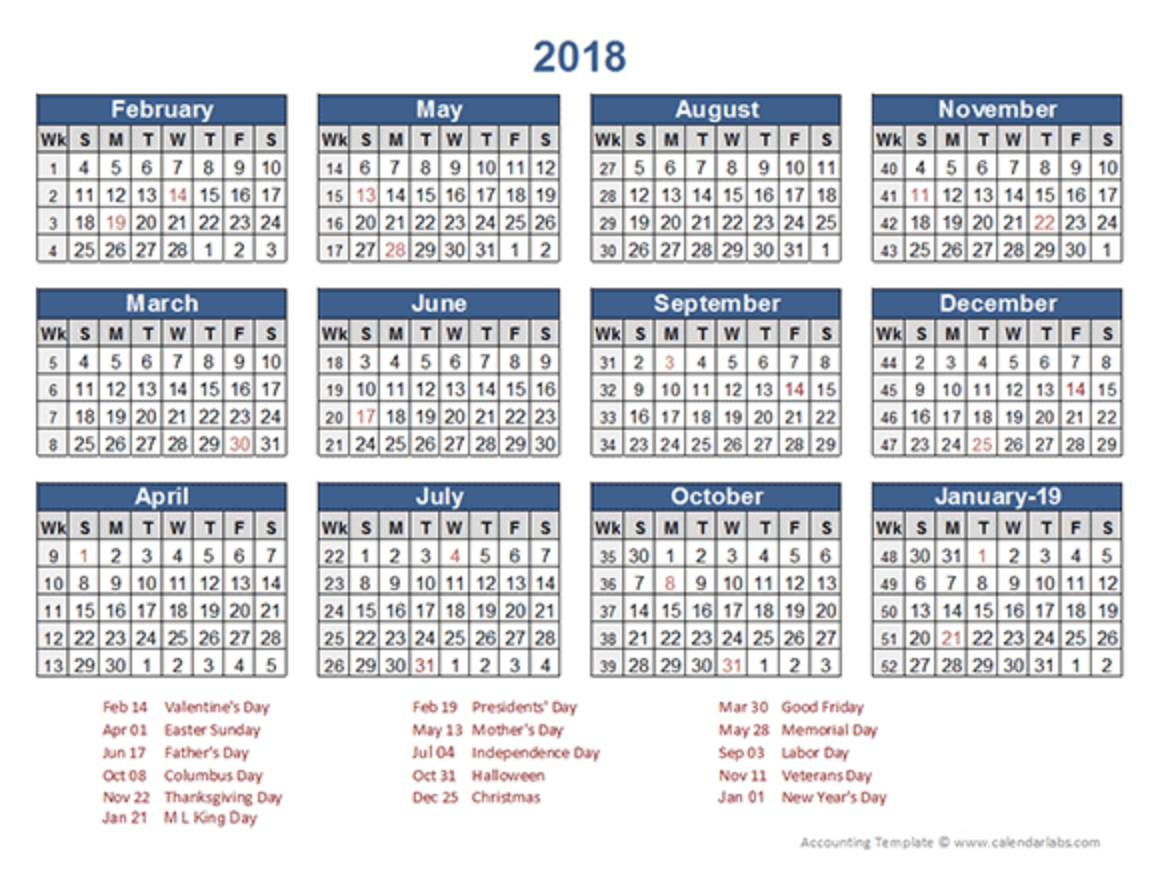 During Winter 2010, we migrated room scheduling functions to the Event Management System (aka EMS) system. It is here where we schedule all classrooms and production spaces. This page serves as a launch point for the EMS Web Appservices.
During Winter 2010, we migrated room scheduling functions to the Event Management System (aka EMS) system. It is here where we schedule all classrooms and production spaces. This page serves as a launch point for the EMS Web Appservices.
Those with an EMS account: EMS Web App Login
(With the above link, First-time users and "Request an Account")
To use the Virtual EMS to locate and reserve space:
Browse Events
After you login, you can “Browse Events” see what event is in what room at what time or to see when a room is available. Use the “Filter” menu at the right to specify a specific room.

Click on the reservation title (the course number for courses) and you will see a list of related bookings (e.g. all lectures and sections for a particular course).

To request a reservation, select your group (Faculty, Staff, Graduate Student) from the “Reservations” menu.

Specify the “When and Where” and click “Find Space” to see which rooms are available. To request the space for the specified time, click on the green “+” symbol. All requests are reviewed by the Facilities Manager. You will be e-mailed when your reservation has been confirmed.
